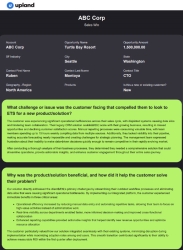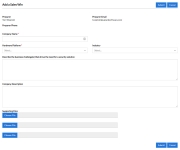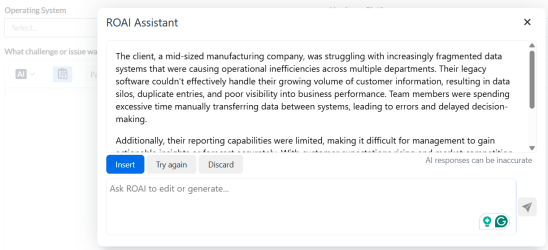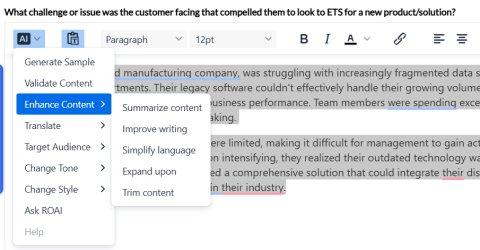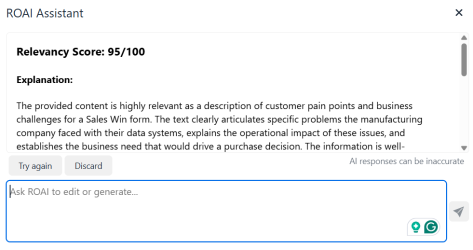When a salesperson closes a deal with a customer, they can submit a Sales Win. This creates a company branded PDF that can be shared internally with the sales team to highlight the new customer, what worked, what challenges were overcome and what advice you may have for future sales opportunities. Sales Win documents can help salespeople close deals when unfamiliar with a particular industry; for example, if a salesperson is attempting to close a deal with a client in the pharmaceutical industry, but does not have previous experience with that particular client or the pharmaceutical industry, they can use existing Sales Win documents to successfully close the deal. When Sales Win submissions are approved, new customer and contact records are automatically added to your company’s reference platform.
Note: These internal Sales Win documents can even be used for Internal Spotlights, which system administrators create in order to share these internal assets.
Adding Sales Wins
The following describes how to add Sales Wins using RUX. Most Sales Wins forms are initiated from a SFDC Opportunity record, and much of the data is passed from the SFDC Opportunity to the Sales Win submission form.
- Navigate to the Sales Win page using one of the following methods:
- Click the Sales Wins Tile on the RUX Overview
- Select Sales Wins from the header menu.
- Click Add Sales Win. The Add a Sales Win dialog will appear.
- Add your Sales Win details. Fields marked with an asterisk are required.
- Company Name: Enter the name of the company for which a Sales Win is being entered.
- Platform and/or Industry: Select the check boxes corresponding to your customer's platforms and industries.
- Sales Win Questions: Depending on how your Sales Wins are configured, answer your Sales Wins-related questions.
- For HTML fields with an AI drop-down, click Generate Sample from the AI drop-down menu. Alternatively, right-click within the HTML editor to access the ROAI option.
Note: For the AI drop-down to appear, the setting must be enabled in Fields.
- Review the generated sample and do either of the following:
-
To generate a response for a specific part of the content, highlight that text and click the AI drop-down to view the following options:
Caution: If you have reached the AI consumption limit for your instance, please contact your CSM.
-
Generate Sample: Provides a sample content based on the field.
-
Validate Content: Provides a relevancy score for the content based on the score configuration.
Note:
-
When adding a Sales Win, it is mandatory to validate the score before submission. If the score is not validated or if the validation score falls below the acceptable range defined in the score configuration, the system will display an error upon submission.
-
The Sales Win can only be submitted if each field has a score in the Green or Yellow range.
-
To generate the validation score, the setting must be enabled in the Fields Configuration.
-
-
Enhance Content: Customizes content by summarizing content, improving writing, simplifying language, expanding and trimming content.
-
Translate Language: Translates content into English, Spanish, German, French, or Chinese.
-
Target Audience: Customizes content for specific audiences such as executives, customer support, HR, finance, or external stakeholders.
-
Change Tone: Select between celebratory, excited, inspirations, and joyful tones.
-
Change Style: Select between business , legal, and marketing styles.
-
Ask ROAI: Enter your prompts in the chat box to have an interactive chat with the AI.
-
Help: Displays the usage instructions.
Note: Users can also use the additional formatting tools on the HTML tool bar to format the content.
-
- Click Submit.
Note: If Salesforce-integrated, find the associated Opportunity using the Find an Opportunity search bar. Information will be auto-populated from the Salesforce Opportunity.
Note: The Sales Win is submitted to the Customer Reference Team for review and approval. Once approved, your Sales Win document will appear within the Reference Assets & Participation content records for the associated customer.
Viewing Status and Editing Sales Wins
- Navigate to the Sales Win page using one of the following methods:
- Click the Sales Wins Tile on the RUX Overview
- Select Sales Wins from the header menu.
- View the status of your current Sales Wins using the Status column.
- Click
 to edit an existing Sales Win. For more information on editing Sales Wins, see Adding Sales Wins.
to edit an existing Sales Win. For more information on editing Sales Wins, see Adding Sales Wins.